You can do everything you need on your phone, from ordering a pizza to doing a bank transfer. Why shouldn’t that include chatting with your favorite cam girl and jerking off while you watch her masturbate?
Mobile phones are the revolution of the melenium and make everytyhing better, more convenient, and more portable. How does the LiveJasmin mobile view work? Let’s take a look at it.
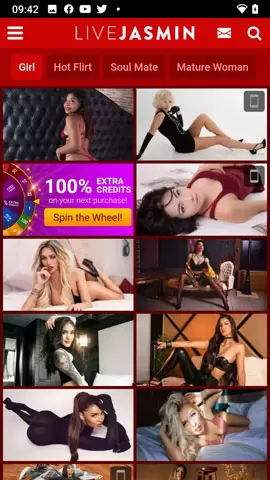
Notice that some of the models have a little phone icon in the corner.
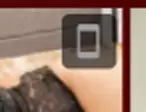
That means they are broadcasting on their phones.
Why would you care about that? Well maybe you want to see someone who has their broadcasting video the right way around for you to watch. Most mobile broadcasters are doing so in portrait mode, with the phone standing up, and so if you want to hold your phone in the same way it makes more sense.
Join any room by clicking on it and see first the glamor profile image and then the live video.
The text chat is there on the screen at the bottom with a place to type. On a mobile there is always a problem that the keyboard takes up too much of the screen but there isn’t anything you can do about that really. You could consider a Bluetooth keyboard, that works well once you get it set up.
Before you chat with the girls you need to create an account or login to your regular account that you made during using a desktop or laptop PC or mac.

Login with your regular account that you created on another device.

Create LiveJasmin account on Mobile
Or create a new LiveJasmin free account by specifying a username, password and email address.
All the special offers and extra credits work fine on mobile. Spin the Wheel to get a bonus on your next purchase if you see the wheel splash across the screen.
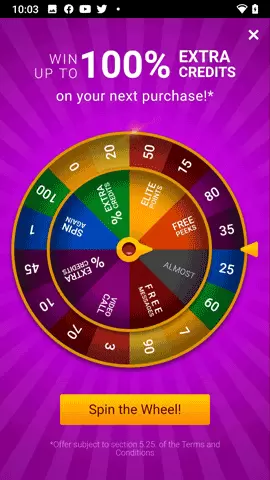
When you get into the chat it works fine, but there are some not-obvious features that you should know about.
First of all, most girls are using standard webcams which are “wide” or “landscape”, the typical 16:9 of a TV screen. That means on your phone you have two choices.
Turn your phone sideways so it looks like this:

Tilt to pan
The other thing you can do, and this is the interesting clever idea that LIveJasmin has for their mobile view, is if you press and hold your finger on the video it will show a “tilting” control.

When you see the tilt control you can tilt your phone left or right and the view moves side to side. In the example above I’m tilting to my left which means I end up seeing the left side of the video, and AliceGuilbert’s right underboob, but not the other side.
This problem doesn’t arise with girls who are broadcasting from their phones in portrait mode, where your phone shows the video in the same orientation they are recording it.
Swipe to change LiveJasmin Model
Secondly, if you press and hold then swipe left while you are in a live porn chat room at LiveJasmin then you will be taken to the next suitable room. This makes it very easy to keep swiping left until you find the girl you want.
Get LiveJasmin Credits
To go into a private show or to send girls gifts, the same as tipping at most sites, then you need to some credits.
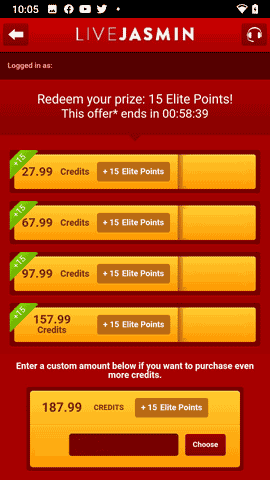
You can buy credits using a Credit card, cryptocurrencies, or any one of the other ways that LiveJasmin lets you buy credits around the world. Make sure you choose a suitable package size to get the best rates for Livejasmin credits.
You’ll notice that you get extra Elite Points sometimes, these are the membership points at LiveJasmin. A bit like frequent flyer miles, they let you move up in levels and get various benefits.
You can get some free credits by validating your credit card for the first time, it is only 9.99 credits, but at least you won’t be entirely empty.
Credits purchased on your mobile go into your account and are available when you want to use LiveJasmin on your desktop as well. The same thing goes the other way. If you buy Livejasmin credits on your computer then they are available to you when you browse the site using your phone.
LiveJasmin Mobile App
Once you have logged in to LIveJasmin on a mobile browser you will find that in the menu there is an item for the LIveJasmin APP. Available for both Android and iOS this option only appears when you are using a mobile device to access the site and you are logged in.
Downloading and install the app is easy, but once you get it you’ll find that the interface is exactly the same as using the mobile web version. There isn’t much difference, the only noticeable thing is that you’ll start to get notifications about special offers, models you follow, and so on in your regular mobile device notifications.
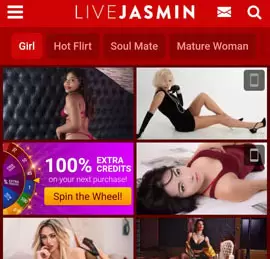

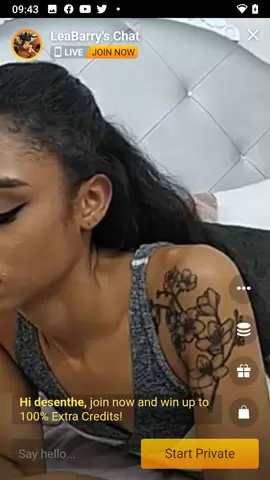
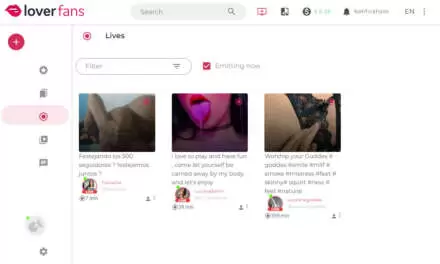
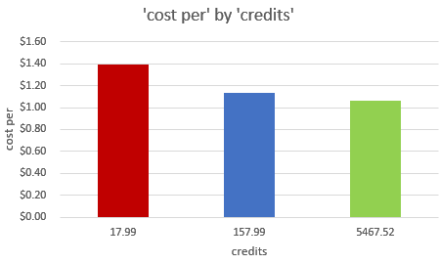


Thanks for the update Bill. :-)
PornhubLive is now called MassiveCams
delete account
How many tokens do I get in ultimate membership
Yes that's right! Thanks for the correction, I should know that - I guess I got confused! I signed up…