Although there is no Flirt4Free Mobile App the site does work great on a mobile phone, so if you want to keep in contact with models at F4F or simply want to browse while you don’t have a computer handy then check out this guide on how to use Flirt4Free on your phone.
Don’t want to use your family or work laptop to browse a live porn site? Then keeping it personal on your own phone could be what you need.
This how-to article is for anybody who wants to use Flirt4Free Mobile to watch and interact with the models. Who needs to see how an account is created, what you can do with that account, and optionally how to get credits. All using only a mobile phone.
Load Flirt4Free
First, open Flirt4Free on your mobile browser.
If you already have an F4F account created on your PC then it will make things easier if you use the same browser login, that is a Google or Gmail account on Chrome or a Microsoft or Outlook account on Edge, but either way it will work.
Use this button if you are on a mobile right now:
Flirt4Free has both a Cam Girls and a Cam Guys section, by default you will start in the Girls but it remembers which section you were in last so if you’ve been checking out the Guys, or the Transgenders, then you’ll end up in that section first.
Choose the right gender
If you are in the wrong section then use the three dash “hamburger” menu to access the other section. Click once on the three dashes, then it shows the name of the section you are in with a small ‘V’ downward arrow, click that to expand and see the other section choices. Click the section you are interested in.

Want to quickly jump to the right section on Flirt4free mobile? Use one of these three buttons:
Once you are in the right section it is time to start browsing. Typically there is one choice right at the top which is some type of special offer or show. That model isn’t necessarily online at the moment; sometimes it is a promotion for a scheduled show. Scroll down until you find a model you like who is online and live at that moment.
The little colored dots in the corner tell you what type of room they are in. For most purposes any color will do.
Select a model
There are also controls for each model that you can get to by tapping on the three dashes in the top right of their picture.

The little three dash menu button in the top right of each picture lets you see some details just about that model.
Use the thumbnail controls
Here I’ve tapped on the menu for Milana Grands and I get some more details and links to more options for interacting with her.

The choices are :
- Profile – Goes to a detailed profile section which includes her live video if online
- Favorite – Only works if you are logged in, but if you are it will mark her as your favorite or otherwise it will prompt you to login
- Notify – Sets this model to be on your notification list, again that needs you to be logged in otherwise it prompts you.
- OHMIBOD – A link to her remote control toys, if they have one, which these days are more likely to be a Lovense Lush than a literal OhMiBod.
- Call Me – Only some models do phone sex so this option is not always there
- Email Me – A chance to use the internal emailing system to contact the model
Check pricing, categories and stars
And the detailed information includes her pricing in credits per minute (cpm), her categories, in this case Big Boobs, Blond, European Girls, her star rating and a link to take you to her live video.
The details available vary a bit depending on the model but generally include these things.
Watch the live video
Just clicking on the START WATCHING link or on her thumbnail image of the model will start the live cam chat room.

You can swipe left and right to visit models in other rooms.
Swipe left and right to more models
If this is the first room you have been in the swiping right takes you back to the gallery of all models, but swiping left takes you to the next available model and then you can go back to the previous one by swiping right.

Create account
You can watch here for a while but you won’t get very far without an account, almost everything you try to do just prompts you to log in, so it would be time to set up a free account now. There is a 120 free credits offer with every new account created.
Click the free credits button, either the red or the green one works fine.


This takes you to the free account form which just needs you to give three things.

Depending on how big your screen is you may find that the lower part of the form is covered by your keyboard.
Choose a password
After you have entered your details then close your keyboard, probably by tapping the back button or minimizing they keyboard if your keyboard does that. Only once you have hidden your keyboard do you get to see the rest of the signup form where you have to agree to the terms and conditions and finally hit that big Register Now button.
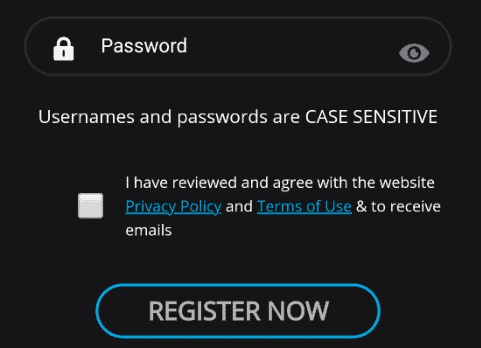
Make sure to notice that the username and passwords are case sensitive, that is a rather odd thing and can easily cause you trouble if your keyboard automatically Capitalizes Words Without You Noticing.
Make sure you have a good password as you don’t want anybody hacking into your account or using your details without your permission.
If you use at least 8 characters and a digit then F4F will consider it a “strong” password, but actually you could get much stronger than that.

As it is hard to type long passwords on a mobile consider using the Google Chrome suggested password, then you’ll be able to log in again easily and still have a secure password.

A this point you need to go check your email as a confirmation email will be sent to you.
Check your email

You can’t do anything until the email arrives, and you want to check it on your mobile as well so you can click the verification link.
Look out for an incoming email that looks like this:

Inside the email there is your confirmation code, your username and your password. Keep the email carefully and don’t let anyone else see it to keep your account safe.

Click the green button to confirm your account, but that may open Flirt4Free up inside your email app. Use the menu to open it in your browser, such as Chrome.
Log in to Flirt4Free Mobile
Now you are logged in and can start to use Flirt4Free on your mobile as a basic member.

Now when you go into the live chat rooms at Flirt4Free you get to text chat with the models, even on you mobile.
First click on the Your Message at the bottom of the screen.

Then your keyboard opens and you can start typing away.

With the keyboard and everything else on the screen, it gets a bit busy, but you can see the model, read the text chat and reply all on one screen without using any app.
Controls during free video chat
Use the other buttons on the screen to control things such as:
- Full-Screen mode
- Direct Messaging (DM)
- Starting your own camera (Cam2cam)
- Buying credits
- Setting model as Favorite
- Starting a Show
- Tipping the model
Buying Credits
To tip models or to take them into private shows where they will do what you ask, or to participate in group or party shows, then you will need some credits.

Go into your profile to reach the credit purchase screen where you will see the 120 Free Credits offer, that costs $0. Or buy a bigger pack such as 1240 credits by paying $100. That package includes the free 340 credits: normally a purchase of $100 only gets you 900, but the free 340 bonus credits brings the total up to 1,240.
Don’t forget to scroll down in order to see the other payment options. The default is by credit card but actually, you have several choices available. You can buy your Flirt4free credits on mobile using any of five different ways.
- Credit or Debit card such as Visa and Mastercard
- Paypal, via the Segpay gateway (one of an increasing number of webcam sites that accept Paypal)
- Brand Name Gift Card using Paygarden.com
- Cryptocurrencies such as Bitcoin and Ether via Spankpay (Read about other cam sites taking Crypto)
- Maestro if you are in Europe
Change payment type
Swipe up to scroll down and see the payment options.

Swipe down to see the options and choose the one you want.

Your choice is saved and used for any new purchases of credits you make.
Each payment method is a little different but basically takes you to the payment screen of the gateway that is offered. Note that you won’t necessarily see all the choices all the time, it depends on the country you are connecting from and what payment options Flirt4free has available at that moment.
Once you have credits then the whole of Flirt4Free mobile is open to you! And you won’t even miss that there is no app because it all works correctly on your mobile phone browser.
Try it out now
Do you have any tips on using Flirt4free mobile? Let me know in the comments or make a post in the cam girl forum!



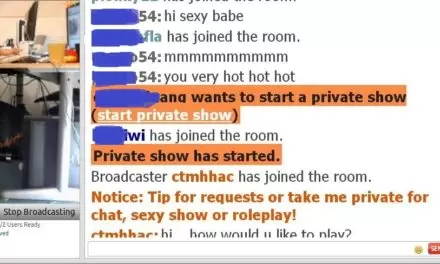
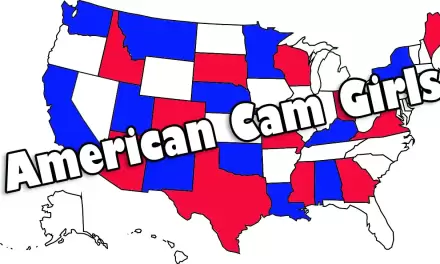
Thanks for the article,very informative and helpful. I have a somewhat personal and I don't know what to do with…
awesome
Thanks for the update Bill. :-)
PornhubLive is now called MassiveCams
delete account